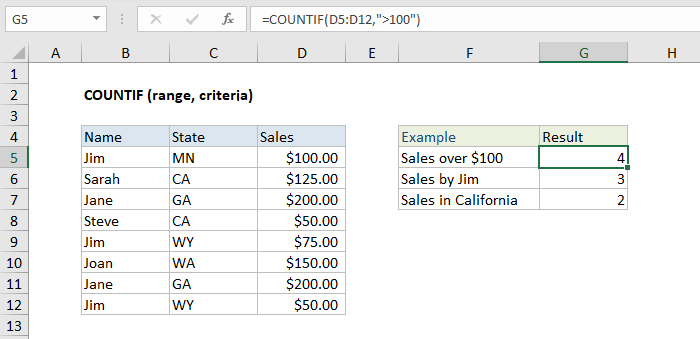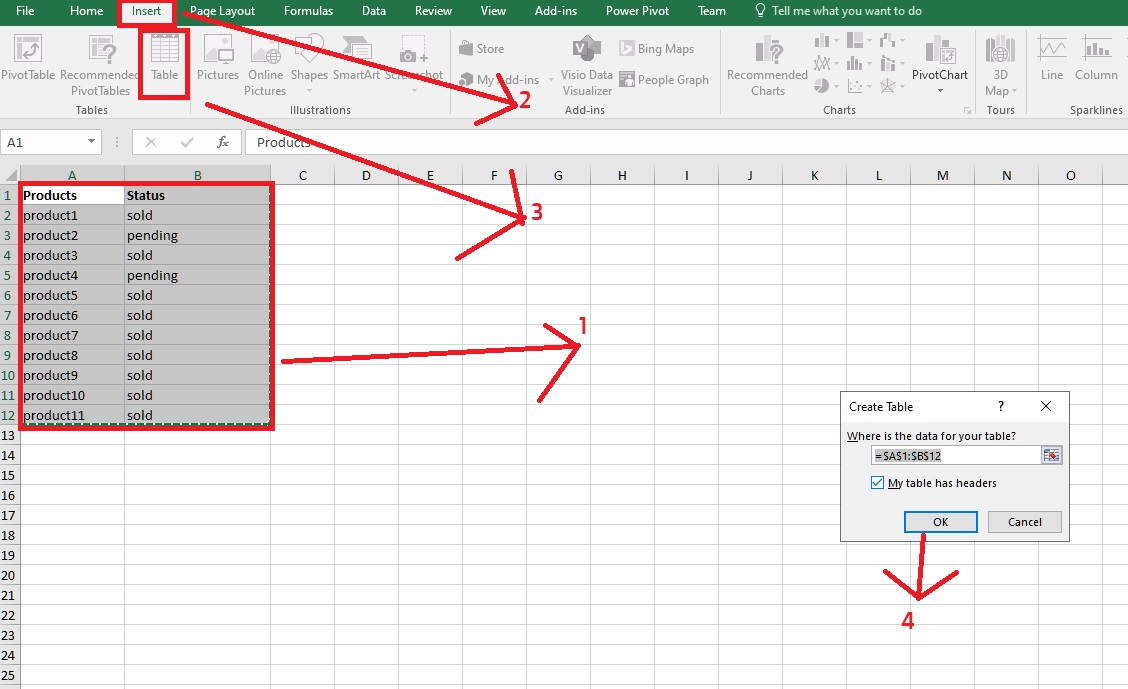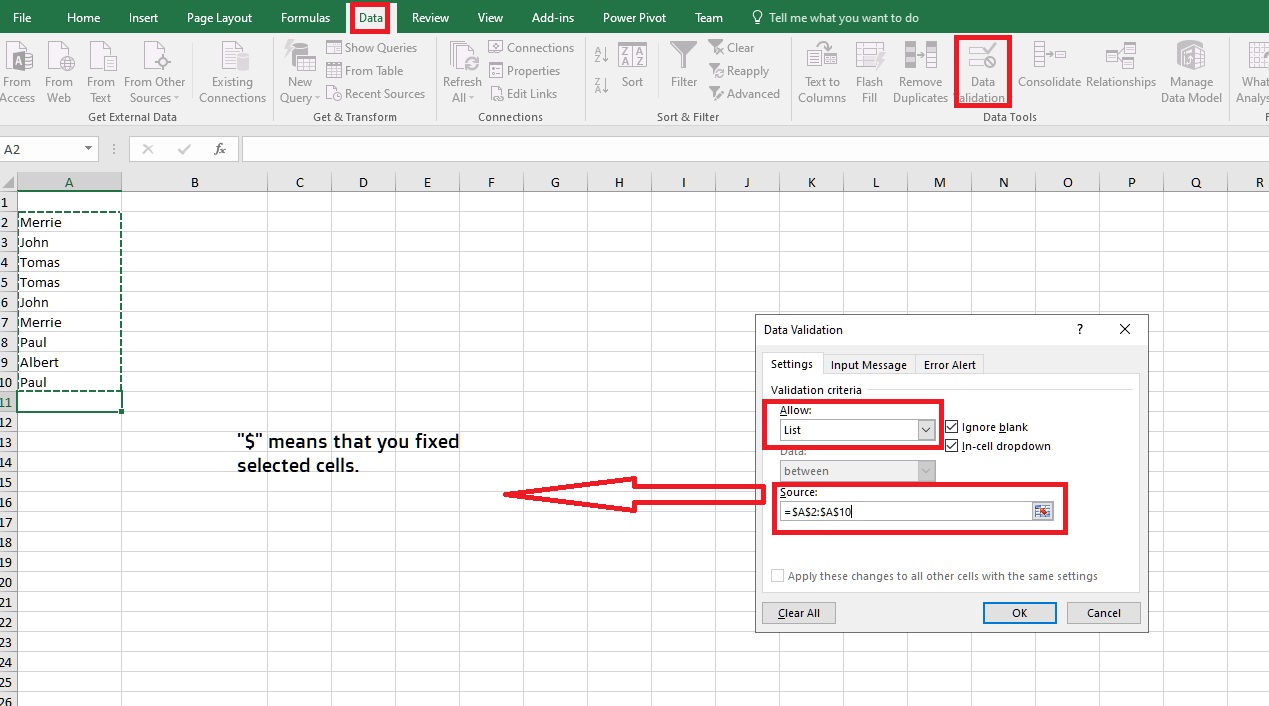Sum - SUMIF - SUMIFS
Sum Functions in Excel =SUM(A2:A10) => Adds the values in cells between A2 and A10. =SUM(A2:A10; C2:C10) Adds the values in cells between A2 and A10 + C2 and C10 SUMIF function For example, suppose that in a column that contains numbers, you want to sum only the values that are larger than 5. You can use the following formula: =SUMIF(B2:B25;">5") SUMIFS function SUMIFS(sum range; criteria_range1; criteria1; [criteria_range2; criteria2]; ...) =SUMIFS(A2:A9;B2:B9;"=A*";C2:C9;"Tom")